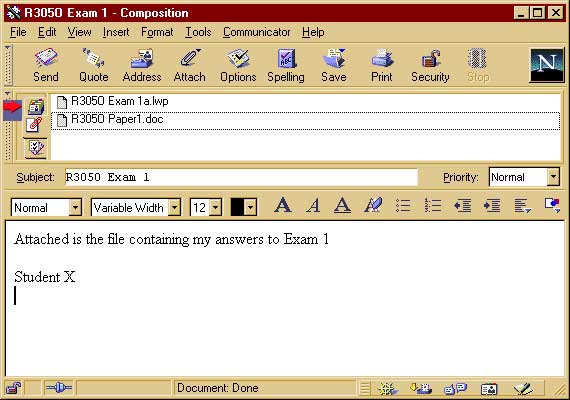Sending E-Mail Attachments
Using Netscape Communicator
last revised: 2/12/00
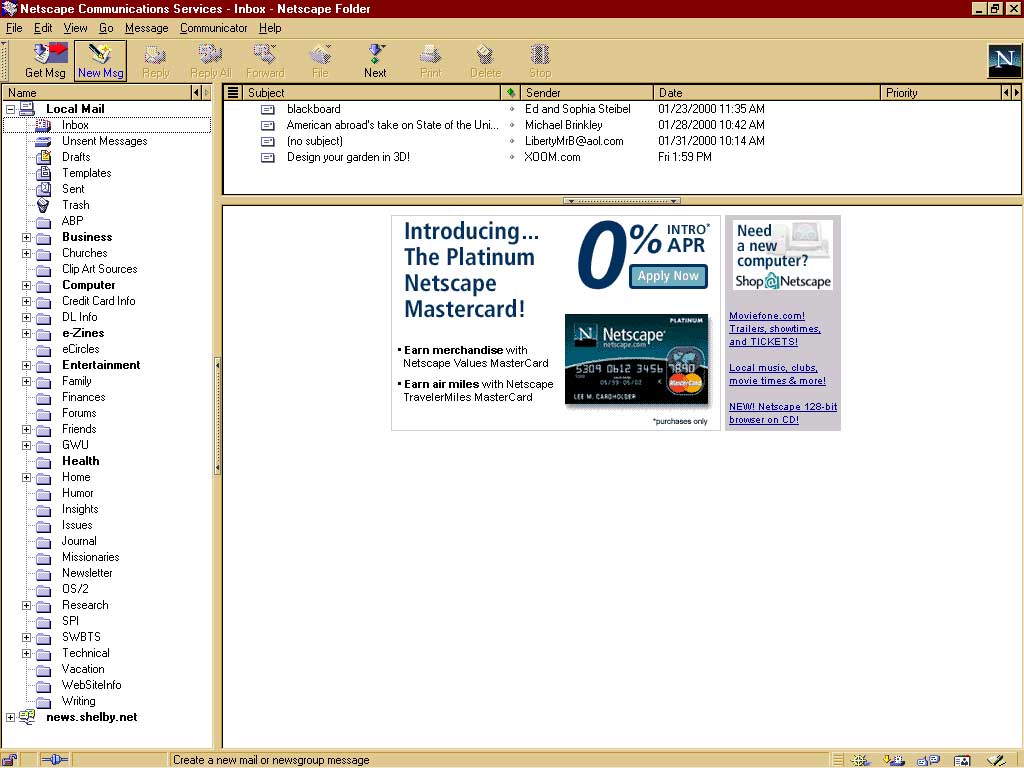
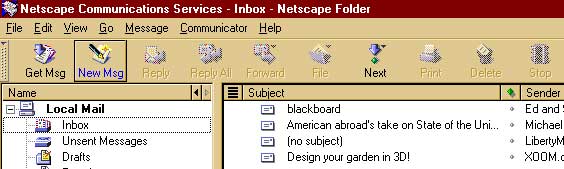
To: cranford@shelby.net 
Subject:
R305O
Exam 1 ![]()
Text
Field:
Message such as![]()
Your Name ![]()
4. Click on ![]() located on Menu Bar; see
located on Menu Bar; see ![]() on row 3.
on row 3.
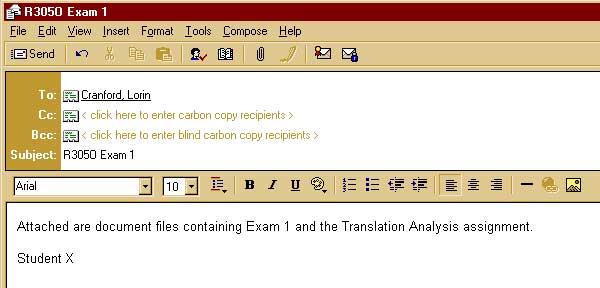
Once the initial Attach menu comes up, click on File
![]()

Highlight it, then click on Open
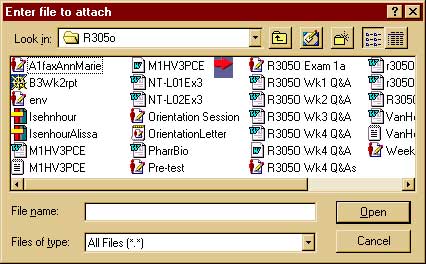
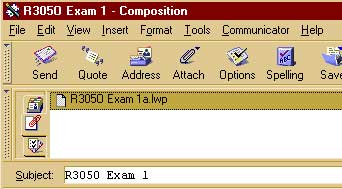
9. Once your e-mail screen looks like the example
to the right, click ![]() to send it to me.
to send it to me.