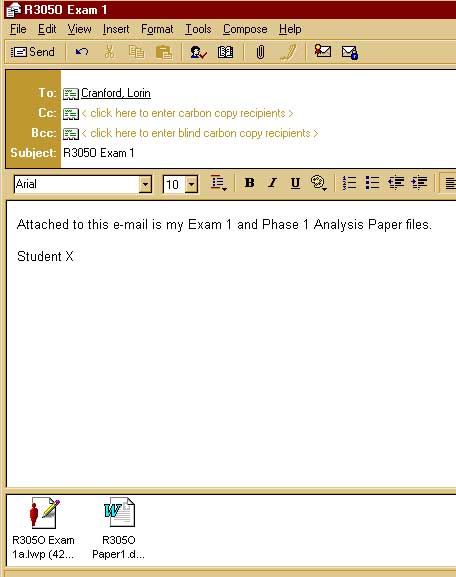Sending E-Mail Attachments
Using MS Outlook Express
last revised: 2/12/00
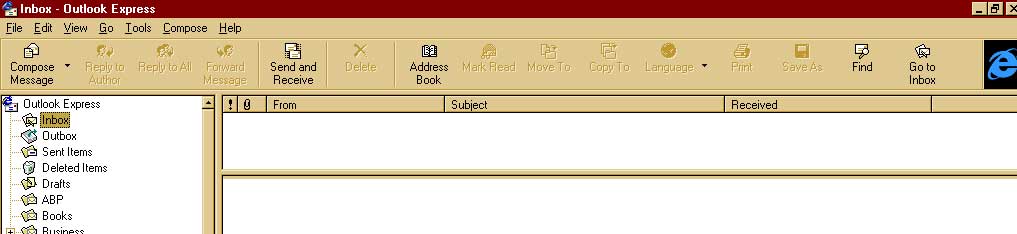
 icon on the Menu Bar.
icon on the Menu Bar.
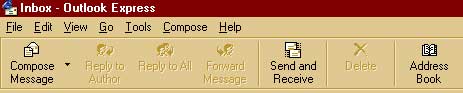
To: cranford@shelby.net 
Subject:
R305O
Exam 1 ![]()
Text
Field:
Message such as![]()
Your Name ![]()
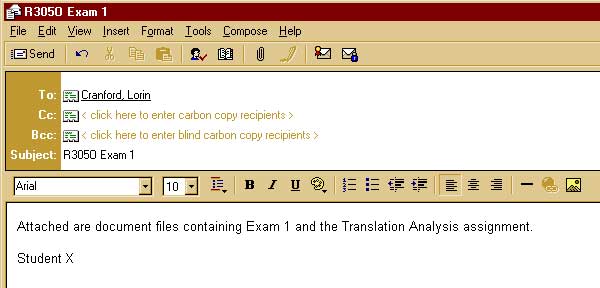
see
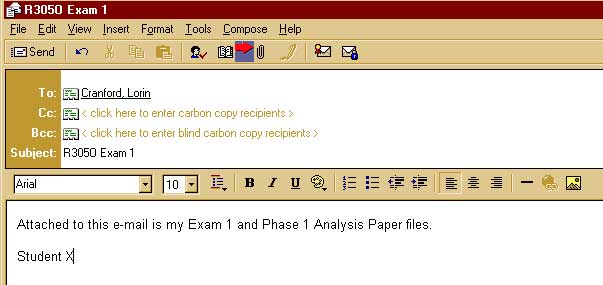
Highlight it, then click on Attach
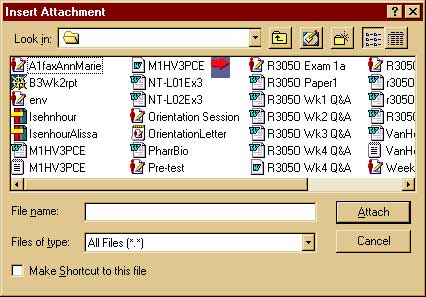
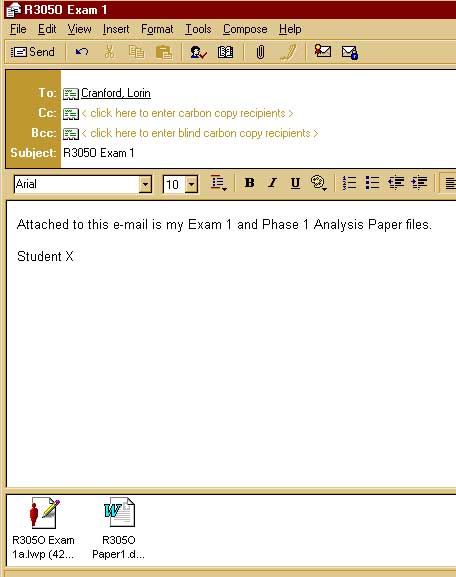
8. Once your e-mail screen looks like the example
to the right, click ![]() to send it to me.
to send it to me.