Instructions for Accessing
Your Web Grade Report
Step 1:
Print out this page for future reference.
Step 2:
Click on the following icon for access to
your course:----------![]()
Step 3:
Complete the following information in the
Student Login screen that will appear.
Notes:
1. Your Student ID is your GWU student id.
2. Your Password is the one that came via an email. Be sure to save this for future reference.
3. Enter both these items, then click on the Login button. This will bring up your Student Summary report.
4. Report any problems to me via email at GWU@cranfordville.com.
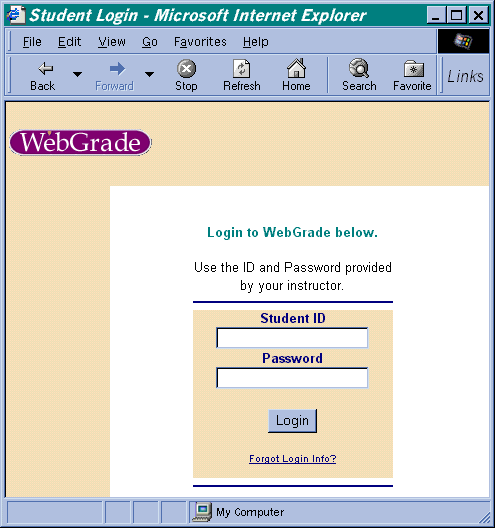
Microsoft VBScript runtime error '800a01a8'When this problem shows up, it can be corrected by following the following instructions provided by Chariott Software:
Object required: ''
/students/CookiesDisabled.asp, line 17
This web site requires the use of "cookies" to function properly. "Cookies" are bits of information that your web browser stores on your machine to maintain information. WebGrade uses cookies to maintain your "session" - so you only have to log in once per visit instead of logging in on every page.This should solve the problem.We have detected that you either have cookies disabled, or you tried to access a page without logging in first. You may get this error if you set a "bookmark" to a page within this site.
Please check the following, and go back to try again.
You appear to be using Internet Explorer 6.0. Check "Internet Options" under the "Tools" menu and set the privacy options to the medium or default level.
Your browser is not set to accept "cookies". Change your browser settings to accept "cookies".
Your browser's security settings are too high. Reduce the security settings.