Communicating with
Dr. Cranford
via AOL AIM Chat 



- Basic Information:
- A system is set up using
the AOL AIM Chat

- If you don't already have
AOL Chat set up, then follow the instructions below to install
the chat program on to your computer. You don't need either AOL
internet service or the Netscape browser to install the AIM program.
- See below for detailed instructions.
- You need to send a request
from inside your AIM chat to me to establish a chat link to my
system.
- See below for detailed instructions.
- Setting up the Chat Room
on your computer:
- To install
the AIM chat program, click
on www.aim.com
- Under the Get AIM menu, click
on Computer, then select the appropriate operating system (e.g.,
Windows)
- If you are a new AIM user,
then click the
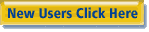 button, and follow
the instructions.
button, and follow
the instructions.
- If you have an old version
of AIM (prior to v. 5.5), then click the
 button,
and follow the instructions.
button,
and follow the instructions.
- Download the latest version
of AIM (currently version 5.5) and follow the installation instructions.
- Once you have completed the
installation, then you're ready to send me an email request to
set up a Buddies link so that you can begin communicating with
me.
- To set up
a chat link with me,
- Bring up your AIM chat room
program.
- Click on People
in the top menu bar.
- The click on Sign On A Friend in the pop-up menu.
- Follow the instructions for
sending me an email at GWUcranford@netscape.net.
- Be sure to identify which
class you're taking with me, e.g., Religion 101K.
- If you encounter difficulties,
inside your AIM program try the Help
menu then the Buddy
List Help menu.
- AIM Presence
- The icon will tell you whether
I'm currently available or not:

Created
by  a division of
a division of  ---All rights reserved©
---All rights reserved©
