| Step
One:
Click on the hyperlink: bible.crosswalk.com This will take you to the web site,
Note carefully in the picture to the
left
|
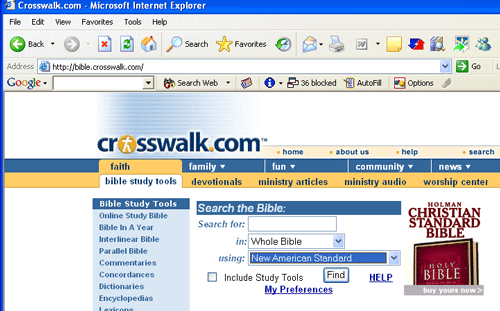 |
| Step
Two:
The four required translations for the
Analysis
All four can be found by clicking on
the down
Choose one of these translations by
clicking
Go then to step three below. |
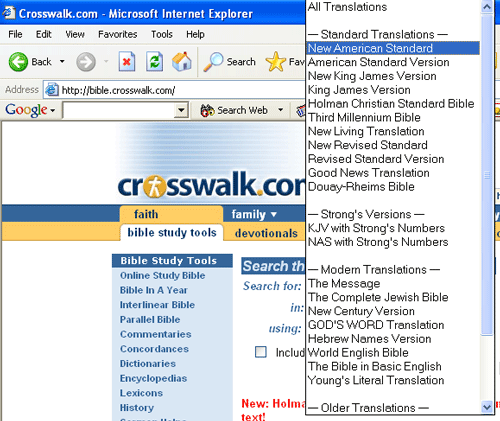 |
| Step
Three:
First, type in the scripture book and
chapter
Then, click on the Find button. This will create the display as you
see in the
Return to the MS Word file for the assignment
Do any needed clean up work, such as
|
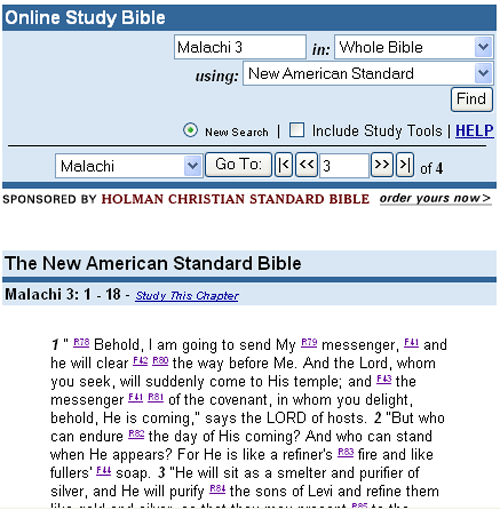 |